Home >
Tutorials > Using VCE Mobile
Tutorial: Using VCE Mobile to take tests from VCE files
You need the following software:
- VCE
Converter must be installed on your PC.
- VCE
Mobile must be installed on your Windows Mobile device.
Let's assume that you already have the VCE file.
- Launch VCE Converter. Click "Browse" and choose your VCE file.

- Click "Convert".
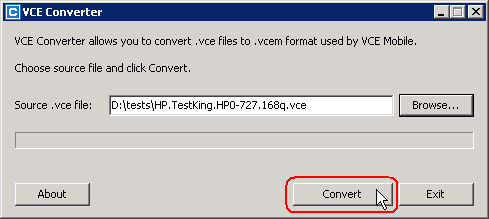
- You will be prompted to choose the name and location for the converted file.
Leave default values and click "Save".
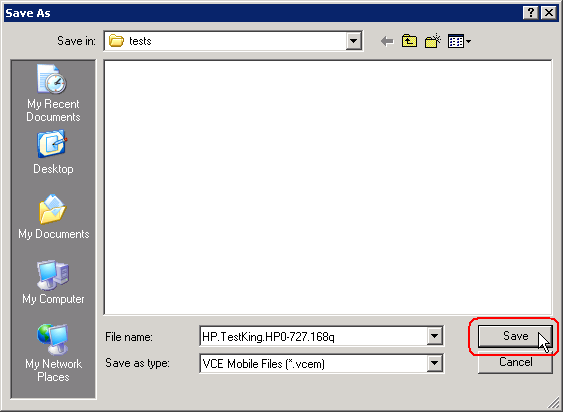
- Click "OK" when the conversion will be done. Close VCE Converter.
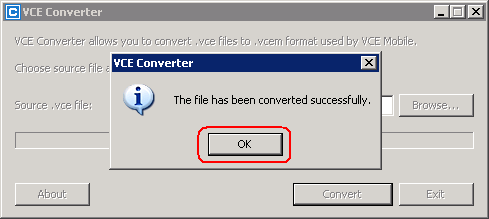
- The converted file will have .VCEM extension. Use any way to copy it to your
Windows Mobile device.
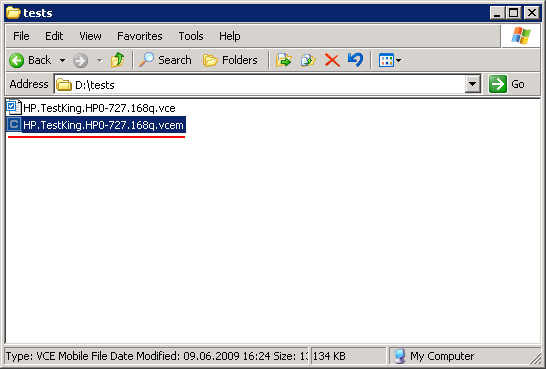
- I copied the file using Bluetooth and it has been saved in the "My
Documents" folder.
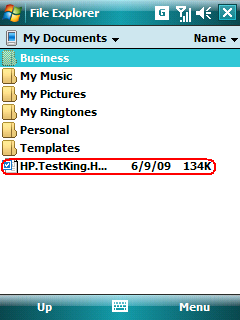
- Launch VCE Mobile. Click "Add Exam".
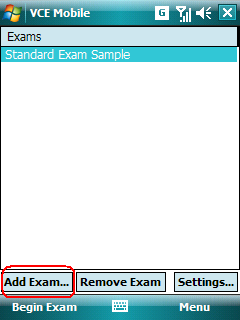
- Go to the folder where VCEM file are stored and click it.
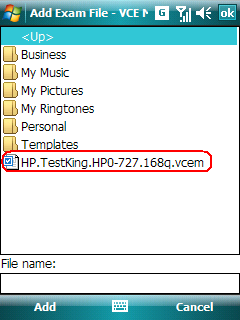
- The file will be added to the exam list. Select it and click "Begin Exam".
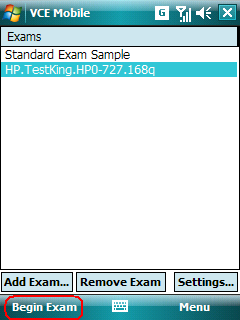
- Choose the appropriate exam mode and click "Start".
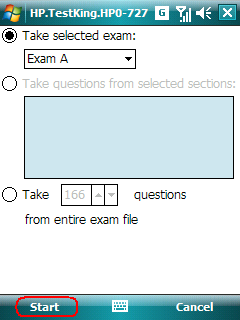
- The exam description will be displayed if an exam has it. Click "Begin".

- Now you can answer questions.
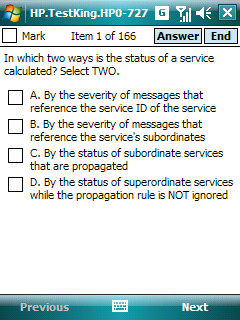
|

